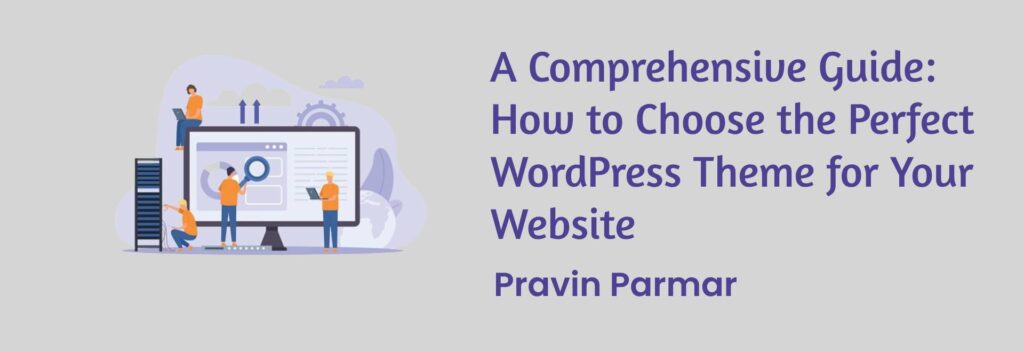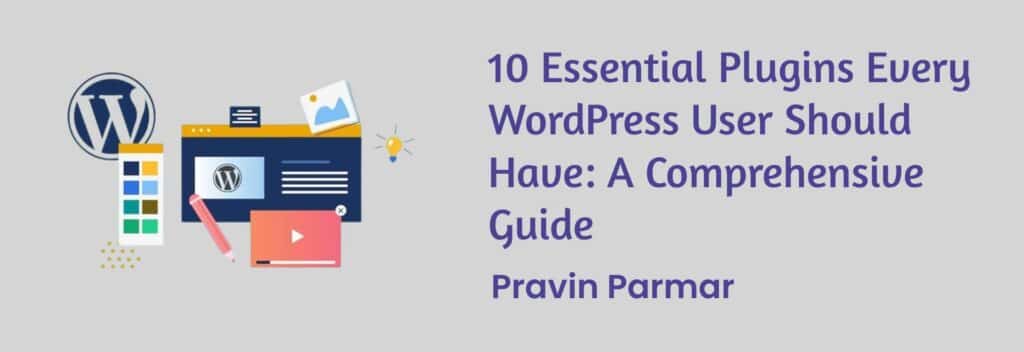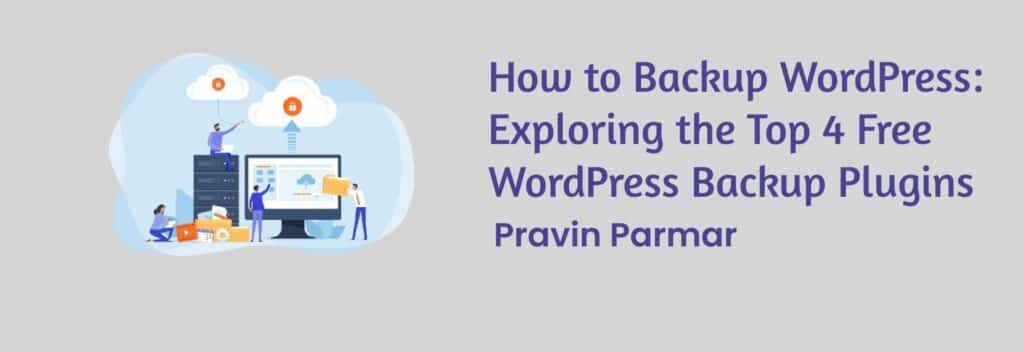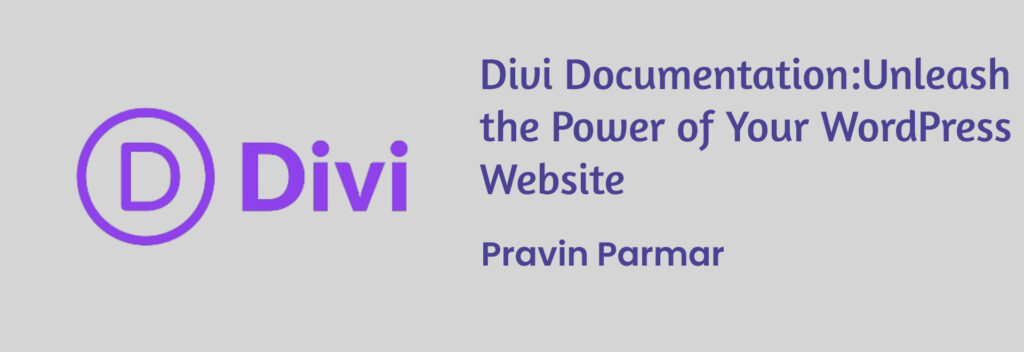WordPress vs. Other CMS Platforms: Strengths and Weaknesses
CMS is an elegant way of constructing and administrating a website, which has brought significant changes in site construction and the ability to maintain it. These enable one to create, edit, and arrange digital content with little effort and prior technical knowledge. As for today, WordPress is one of the most popular and aimed at a wide audience CMS among numerous ones. That said, other open-source web applications such as Joomla, Drupal, and Magento are equally effective and come with their benefits that the users may find more suitable. Why It Matters To Choose The Right CMSThe selection of the CMS to be used in a particular business or organization’s website is very important. As for the content types as a taxonomy, it defines your site’s utility, its users’ experience, and built-in evolution potential. Be it a budding businessman or a blogger, an incorporation, or an e-commerce site, the CMS you are planning to go for can have a great impact on your online business. In this blog, I will discuss the differences and similarities of WordPress with other CMS platforms, thereby making the readers aware of the various advantages and disadvantages of using the platforms. Introduction to the Primary Keyword: WordPress and Creative Developer.Today, creative developers are the most valuable assets to have in this digital age. These specialists add creativity to Web development to create not only useful websites but also beautiful and easy for usage ones. Where WordPress is concerned, talented developers have a critical job in optimizing themes and plugins according to requirements. It will also discuss how innovative developers who are dealing with custom themes and plugin development contribute to the WP environment. Introduction to WordPress Overview of WordPressWordPress is an Open-source CMS designed and developed in 2003 primarily as a blogging application. It has gradually transformed into a complete website creator and supports more than forty percent of all sites on the Internet. It is straightforward to use, quite flexible, and comes with numerous themes and plugins and as such is very suitable for everyone. Key Features and Benefits User-Friendly Interface: WordPress as a content management system has a very simple design and anyone with some basic knowledge of how the web works can use this platform. Extensive Theme and Plugin Library: There being over two thousand free and paid themes and plugins, WordPress provides the user with full freedom in designing his/her website according to his/her desire. SEO-Friendly: WordPress is SEO friendly; this means that it offers integrated tools and other plugins to help enhance SEO on the sites. Large Community Support: WordPress depends on a dedicated community of developers, designers, and users who refine, update, and maintain the tool and support newbies through forums, tutorials, and documentation. Job Description For a Creative Developer in WordPressCreative developers improve on the WordPress platform by creating bespoke themes and plugins that meet certain requirements. They bring ideas as well as skills to the process and guarantee that websites are usable and aesthetically pleasing to visitors. Regardless of whether it is a given theme that corresponds to the brand’s identity or a particular plugin that complements it, creative developers are essential for the WordPress environment. Custom Themes Developer in Ahmedabad: A Local OutlookCustom theme developers are gradually becoming popular in Ahmedabad especially due to increased demand. This means that many companies and independent persons require specific and individual solutions for their WordPress-based projects. Theme makers of Ahmedabad personalized their themes according to the client’s desires, needs, and even skills of creating marvelous, unique, and highly technical satisfying themes for the users. Most Chosen CMS Platforms Overview of Other CMS Platforms (Joomla, Drupal, Magento, etc. )While WordPress is highly popular, several other CMS platforms offer unique features and benefits that cater to different needs: While WordPress is highly popular, several other CMS platforms offer unique features and benefits that cater to different needs: Joomla: Joomla is an open-source CMS with absolute flexibility and the most comprehensive feature set; therefore, it can be used for the development of large and complicated websites and web applications. Drupal: Drupal is particularly famous for its being highly customizable and secured and therefore ideal for powerful, large-scale websites and applications with enhanced functionalities. Magento: Magento is an open-source CMS that is especially suitable for e-commerce websites; it provides diverse tools suitable for online stores. Key Features and Benefits of Each Joomla: Open source, availability of plugins in thousands, multilingual support. Drupal: Highly configurable, ‘‘secure’’, ‘‘elastic’’ web server, good for sophisticated and frequently accessed websites. Magento: E-commerce functionalities, flexible configuration, sound expandability, and an active community. WordPress: The Pros and Cons Pros Flexibility: WordPress is versatile; it can be used for various types of websites like blogs, websites, business, e-commerce, etc. User-Friendliness: This feature enhances what has already been explained on how users with minimum computer knowledge can handle their websites. Large Community Support: These activities are developed, designed, and supported by a large community of people around the world and it has a forum and tutorials for assisting people. Cons Security Concerns: WordPress is widely used, and that is why it is often attacked by hackers; therefore, proper measures should be taken to protect it. Plugin Compatibility Issues: Since there are thousands of plugins available, sometimes compatibility problems may surface and this brings problems to the website. Other CMS Platforms and It’s Benefits and Drawbacks Joomla Pros: Stable and extendible, multi-lingual, large extensions gallery. Cons: Slightly less user-friendly than WordPress and might be difficult for users with little tech-savviness. Drupal Pros: Fully customizable, secure, good for large websites and those with a lot of different characteristics. Cons: A large amount of added functionality and reliance on developers, more difficult to master. Magento Pros: Intensive e-business tools, numerous options for configuration, high possibilities for expansion. Cons: Expensive, the influence of complexity implies a need for more specialized knowledge to develop and host the application. Customization & Development WordPress custom themes and pluginsWordPress has one of the best customization features among all modern
WordPress vs. Other CMS Platforms: Strengths and Weaknesses Read More »