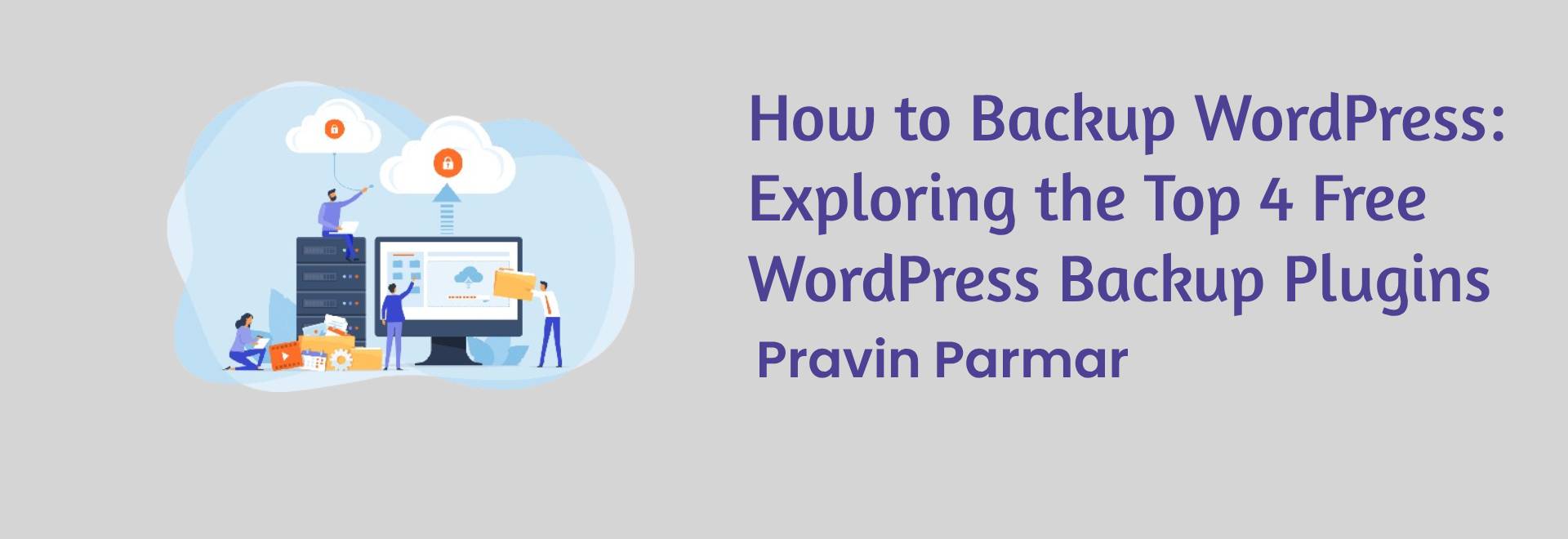
Introduction
Backing up your WordPress website is crucial for protecting your data and ensuring business continuity. However, with numerous backup plugins available, choosing the right one can be overwhelming. In this comprehensive guide, we’ll delve into the top four free WordPress backup plugins, highlighting their features, benefits, and how to use them effectively.
1. UpdraftPlus
UpdraftPlus is one of the most popular backup plugins for WordPress, trusted by millions of users worldwide. Its intuitive interface and robust features make it a preferred choice for both beginners and experienced users.
Key Features:
- Scheduled backups: Set up automatic backups on a daily, weekly, or custom schedule.
- Remote storage options: Backup your site to cloud storage services like Dropbox, Google Drive, and Amazon S3.
- Easy restoration: Restore your website with a few clicks using UpdraftPlus’s one-click restore feature.
- Incremental backups: Save server resources by only backing up changes made since the last backup.
How to Use UpdraftPlus:
- Install and activate the UpdraftPlus plugin from the WordPress repository.
- Navigate to the plugin settings and configure your backup schedule and remote storage options.
- Initiate a manual backup or let UpdraftPlus handle automated backups according to your preferences.
- In case of website issues, easily restore your site to a previous backup using the one-click restore feature.
2. BackWPup:
BackWPup is a comprehensive backup solution that offers a wide range of features for protecting your WordPress site. From database backups to file backups, it provides flexibility and reliability.
Key Features:
- Multiple backup formats: Backup your website in various formats, including ZIP, TAR, and SQL.
- Backup encryption: Secure your backup files with encryption to prevent unauthorized access.
- Flexible scheduling: Customize backup schedules to suit your website’s needs, whether daily, weekly, or monthly.
- Email notifications: Receive email notifications after each successful backup to stay informed.
How to Use BackWPup:
- Install and activate the BackWPup plugin from the WordPress repository.
- Configure your backup settings, including backup destination, format, and schedule.
- Initiate a manual backup or let BackWPup handle automated backups based on your predefined schedule.
- Monitor backup progress and receive email notifications for successful backups.
3. Duplicator
Duplicator is a versatile plugin that not only facilitates backups but also assists in website migration and cloning. Its user-friendly interface and powerful features make it a valuable tool for WordPress users.
Key Features:
- Full website backups: Create complete backups of your WordPress site, including files, themes, plugins, and database.
- Site migration: Easily migrate your website to a new host or domain using Duplicator’s migration feature.
- Scheduled backups: Set up recurring backups to ensure regular data protection.
- Easy cloning: Duplicate your site for testing or development purposes with Duplicator’s cloning feature.
How to Use Duplicator:
- Install and activate the Duplicator plugin from the WordPress repository.
- Create a new package by configuring the backup settings, including what to include in the backup and where to store it.
- Run the package creation process, which will generate a backup archive and installer files.
- Transfer the generated files to your desired location and run the installer to restore or migrate your website.
4. BackUpWordPress:
BackUpWordPress is a lightweight yet powerful backup plugin that simplifies the backup process for WordPress users. With its minimal setup requirements and reliable performance, it’s an excellent choice for those seeking hassle-free backups.
Key Features:
- Simple setup: Install the plugin and start backing up your site immediately with default settings.
- Server compatibility: Works on most hosting environments without requiring additional configurations.
- Database-only backups: Opt for database-only backups to reduce backup size and optimize storage usage.
- Email notifications: Receive email notifications for each completed backup for peace of mind.
How to Use BackUpWordPress:
- Install and activate the BackUpWordPress plugin from the WordPress repository.
- No configuration is required to start backing up your site, but you can customize settings as needed.
- Monitor backup progress and receive email notifications for successful backups.
- Easily restore your site from a backup using the restore feature in the plugin interface.
Conclusion
Backing up your WordPress website is essential for safeguarding your data and ensuring business continuity in the event of unforeseen circumstances. With the top four free WordPress backup plugins—UpdraftPlus, BackWPup, Duplicator, and BackUpWordPress—you have a range of reliable options to choose from. Whether you prioritize scheduling flexibility, remote storage options, or simplicity of use, there’s a backup plugin to suit your needs. Evaluate the features of each plugin discussed in this guide and select the one that best aligns with your backup requirements. Remember, investing time in setting up regular backups today can save you from potential headaches tomorrow.
Frequently Asked Questions
UNLOCKING ANSWERS
1. Why do I need to backup my WordPress website?
Backing up your WordPress website is essential for protecting your data from loss or corruption. It ensures that you have a copy of your website’s files and database, allowing you to restore it in case of hacks, server failures, or accidental data loss.
2. How often should I backup my WordPress website?
The frequency of backups depends on how frequently your website content changes. For websites with dynamic content or frequent updates, daily backups are recommended. However, for static websites or those with less frequent updates, weekly backups may suffice.
3. Are free backup plugins reliable?
Yes, many free backup plugins for WordPress are reliable and offer robust features for backing up your website. However, it’s essential to choose reputable plugins with a track record of regular updates and positive user feedback.
4. Can I store backups on cloud storage with these plugins?
Yes, several backup plugins, such as UpdraftPlus and BackWPup, offer options to store backups on popular cloud storage services like Dropbox, Google Drive, and Amazon S3. Storing backups offsite adds an extra layer of security and ensures redundancy.
5. How much storage space do backups typically require?
The storage space required for backups depends on the size of your website’s files and database. Most backup plugins compress backups to reduce file size, but it’s still advisable to have sufficient storage space available, especially if you’re keeping multiple backup copies.
6. Can I schedule automated backups with these plugins?
Yes, all the plugins mentioned in this guide—UpdraftPlus, BackWPup, Duplicator, and BackUpWordPress—allow you to schedule automated backups. You can set up recurring backup schedules according to your preferences, whether daily, weekly, or monthly.
7. How do I restore my WordPress website from a backup?
Restoring your WordPress website from a backup typically involves accessing your backup plugin’s interface, selecting the backup you want to restore from, and following the prompts to initiate the restoration process. Most backup plugins offer straightforward restoration procedures, often with one-click restore options.
8. Do I need technical knowledge to use backup plugins?
While some technical understanding of WordPress and website management can be beneficial, most backup plugins are designed with user-friendly interfaces that require minimal technical expertise. You can follow step-by-step instructions provided by the plugin developers to set up and manage backups effectively.
9. Can I migrate my WordPress website using these backup plugins?
Yes, some backup plugins, such as Duplicator, offer migration features that allow you to clone or transfer your WordPress website to a new host or domain. This can be particularly useful when moving your website to a different server or setting up a staging environment for development purposes.
10. Are there any limitations to using free backup plugins?
While free backup plugins offer essential backup functionality, they may have limitations compared to premium versions. These limitations could include fewer features, limited support options, or restrictions on the number of websites you can backup. Evaluate your requirements carefully to determine whether a free backup plugin meets your needs or if you require additional features offered in premium versions.