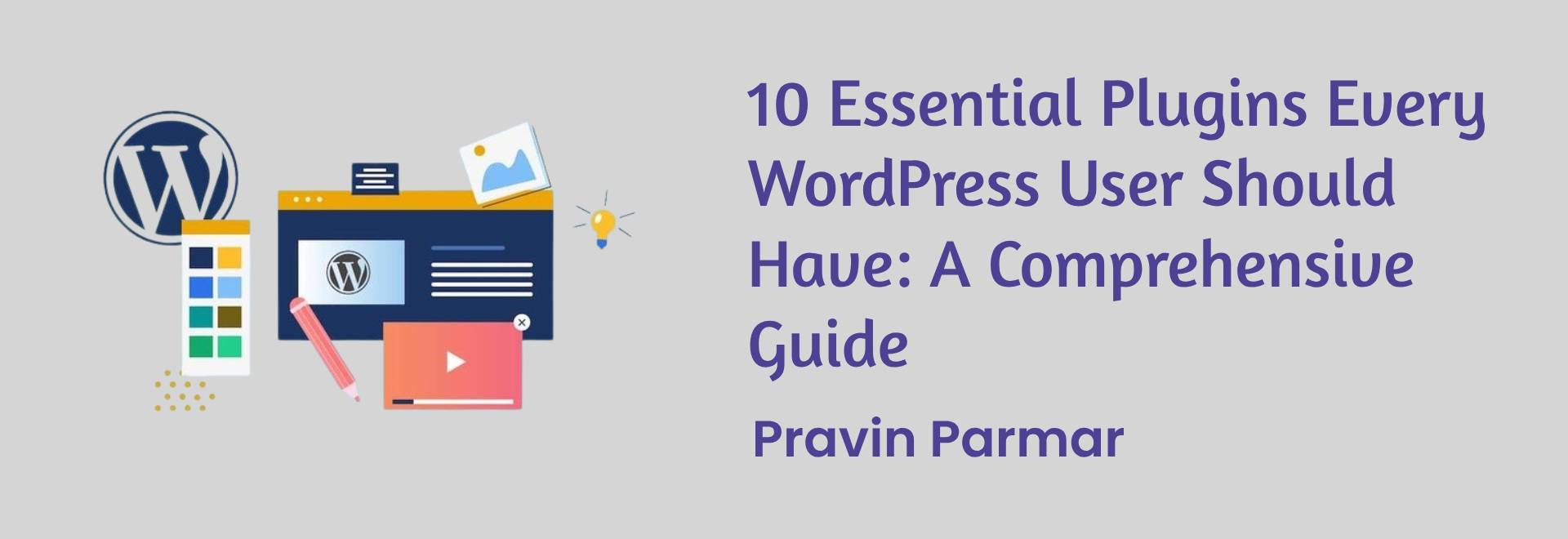
In the vast ecosystem of WordPress plugins, it can be overwhelming to choose which ones are truly essential for your website. With thousands of options available, how do you know which plugins are worth installing? In this guide, we’ll walk you through the top 10 essential plugins that every WordPress user should have. Whether you’re a beginner building your first website or a seasoned developer managing multiple projects, these plugins will help you optimize your site’s performance, enhance its functionality, and streamline your workflow.
1. Yoast SEO: Enhancing Your Website's Visibility
- Overview of Yoast SEO plugin and its importance for optimizing your site for search engines.
- Key features such as XML sitemap generation, meta tags optimization, and readability analysis.
- Tips for configuring Yoast SEO settings to maximize its effectiveness in improving your site’s SEO.
2. Akismet: Protecting Your Website from Spam
- Introduction to Akismet plugin and its role in filtering out spam comments and form submissions.
- Setting up Akismet to automatically detect and prevent spam on your WordPress site.
- How Akismet helps maintain the integrity of your site’s content and enhances user experience.
3.WP Rocket: Boosting Your Website's Speed
- Exploring WP Rocket plugin and its powerful caching and optimization features.
- Benefits of caching for improving page load times and overall website performance.
- Step-by-step guide to configuring WP Rocket settings for optimal results.
4. WooCommerce: Powering Your E-commerce Website
- Overview of WooCommerce plugin as the leading solution for creating online stores with WordPress.
- Key features such as product management, payment gateways, and order fulfillment.
- How WooCommerce empowers users to build robust e-commerce websites without extensive technical knowledge.
5. UpdraftPlus: Safeguarding Your Website with Backups
- Regular backups are essential for protecting your website against data loss and potential disasters.
- UpdraftPlus is a popular backup plugin that allows you to schedule automatic backups of your WordPress site and store them securely in the cloud or on your preferred storage destination.
- With UpdraftPlus, you can easily restore your site to a previous state in case of emergencies.
6. Elementor: Revolutionizing Your Website Design
- Exploring Elementor plugin as a versatile page builder for creating custom layouts and designs.
- Features such as drag-and-drop interface, pre-designed templates, and responsive editing.
- How Elementor empowers users to design professional-looking websites without coding skills.
7. Sucuri Security: Strengthening Your Website's Defense
- Importance of website security and the role of Sucuri Security plugin in protecting against threats.
- Features such as malware scanning, firewall protection, and security hardening.
- Steps to configure Sucuri Security to fortify your WordPress site against cyber attacks.
8. WPForms: Simplifying Contact Forms and Surveys
- Introduction to WPForms plugin and its user-friendly interface for creating forms and surveys.
- Key features such as drag-and-drop form builder, pre-built templates, and advanced fields.
- How WPForms helps WordPress users engage with their audience and collect valuable feedback.
9. Monster Insights: Gaining Insights into Your Website Traffic
- Overview of MonsterInsights plugin as a powerful Google Analytics integration for WordPress.
- Benefits of tracking website metrics such as traffic sources, user behavior, and conversion rates.
- Setting up Monster Insights to seamlessly connect your WordPress site with Google Analytics.
10. Wordfence Security: Defending Your Website Against Threats
- Exploring Wordfence Security plugin as a comprehensive security solution for WordPress.
- Features such as malware scanning, firewall protection, and login security.
- How Wordfence Security helps users proactively monitor and mitigate security risks on their websites.
Conclusion
10 essential plugins into your WordPress website, you can enhance its functionality, improve its performance, and safeguard it against potential threats. From SEO optimization to e-commerce capabilities, from website speed to security, these plugins cover a wide range of needs for WordPress users. Whether you’re a blogger, business owner, or developer, investing in these plugins will ensure that your WordPress site is equipped with the tools it needs to succeed in today’s digital landscape.
Frequently Asked Questions
UNLOCKING ANSWERS
What are WordPress plugins?
WordPress plugins are pieces of software that can be added to your WordPress website to extend its functionality and add new features. They are designed to integrate seamlessly with WordPress and can be easily installed and activated from the WordPress dashboard.
Why are plugins important for WordPress websites?
Plugins play a crucial role in enhancing the capabilities of WordPress websites. They allow users to add new features, optimize performance, improve security, and customize their websites according to their specific needs, without the need for coding or technical expertise.
How do I install plugins on my WordPress site?
Installing plugins on your WordPress site is simple. From your WordPress dashboard, navigate to the Plugins section and click on “Add New.” You can then search for plugins by name or functionality. Once you find the desired plugin, click on “Install Now” and then “Activate” to enable it on your site.
Are all plugins free to use?
No, not all plugins are free to use. While there are thousands of free plugins available in the WordPress plugin repository, some plugins may require a premium subscription or one-time purchase to access advanced features or premium support. It’s essential to review the pricing and features of each plugin before installation.
How many plugins should I install on my WordPress site?
There is no fixed limit to the number of plugins you can install on your WordPress site. However, it’s essential to maintain a balance and only install plugins that are necessary for your site’s functionality. Installing too many plugins can affect your site’s performance and increase the risk of conflicts or security vulnerabilities.
Can I deactivate or uninstall plugins if I no longer need them?
Yes, you can deactivate or uninstall plugins at any time from the Plugins section of your WordPress dashboard. Deactivating a plugin will disable its functionality temporarily, while uninstalling a plugin will remove it completely from your site. However, it’s essential to be cautious when uninstalling plugins, as it may lead to data loss or changes in your site’s appearance or functionality.
How often should I update my WordPress plugins?
It’s recommended to keep your WordPress plugins updated regularly to ensure compatibility with the latest WordPress version and to patch any security vulnerabilities or bugs. You can check for plugin updates from the Plugins section of your WordPress dashboard and update them individually or in bulk.
Do I need to backup my site before installing new plugins?
While it’s not mandatory, it’s always a good practice to backup your WordPress site before installing new plugins, especially if you’re installing multiple plugins or plugins with significant functionality changes. This ensures that you can restore your site to a previous state in case of any unforeseen issues or conflicts with the new plugins.