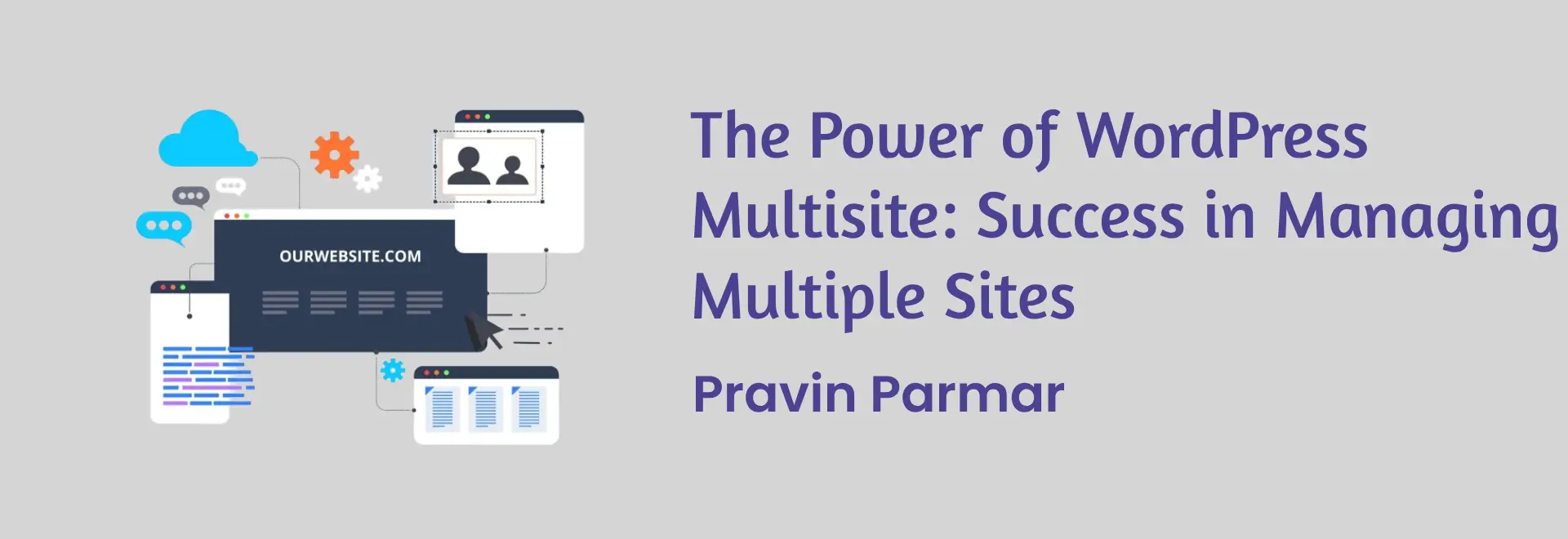
A brief on the WordPress Multisite
WordPress Multisite is a flexibility of WordPress that lets the users control other websites from the single WordPress environment. These sites can have the same topics and applications and the entire network can be governed by one control panel. This capability is especially useful for companies, schools, and other establishments that demand to have several websites but do not want to have different WordPress instances for each of them.
Why and why not Multisite for managing more than one Website
Since WordPress Multisite’s purpose is to have multiple sites under one network, it is its main strength in having multiple sites that are easy to manage. By using Multisite, administrators can:
Centralize Management: Enables the management of all sites in a single central place simplifying and cutting down on the time taken to be spent on the maintenance.
Share Resources: This way all the themes and plugins will be shared across the network and will be standardized, and also will free up disk space.
Simplify Updates: Only apply updates for all WordPress, themes, and plugins within the network all at once instead of for individual sites.
User Management: It is easier to manage, assign, and grant user roles and permissions across all the sites, thereby increasing security.
Scalability: There is a swift addition of new sites in the network which does not differentiate the installation hence facilitating growth.
Purpose of the Guide
It is hoped that this guide will serve as a beginner’s introduction to WordPress Multisite; focusing on the applications and use of Multisite, and how to set up and run a multisite network of WordPress sites. This is the ultimate resource for all WordPress users, especially those who run many WordPress websites since the guide will aid in running the websites efficiently using WordPress Multisite.
Table of Contents
ToggleUnderstanding WordPress Multisite
Definition and Key Features
WordPress Multisite is a feature of the WordPress software, that lets the website admin Registered more than one website under a single WordPress installation. Key features include:
Network Dashboard: A command center type of application that can control all the websites in the network.
Site Management: Capability to initiate and set up sites in the network and also erase any site from the list.
User Roles and Permissions: Precise settings of users’ rights and limitations within the network structure.
Shared Themes and Plugins: It is also possible to use themes and plugins for all the sites, which means efficiency in the utilization of resources to a great extent.
Individual Site Customization: Sites can also be individually configured, and have their content, and appearance while being part of the site web network.
Multisite vs Multiple WP Installation
Using Multisite differs from managing several independent WordPress installs in the following aspects:
Centralized Management: With only one login account, in contrast to several installations, Multisite makes it easier to work from one location in managing all the sites you have instituted.
Shared Resources:A Multisite is a pack of sites that provide under-one-roof facilities of Themes and Plugins to the common network, avoiding duplicated space and utilizing that space on the server.
Simplified Updates:In multisite, it’s applied once throughout, whereas in separate installations, it is supposed to have separate updating.
Unified User Management: The privileges of users across the network are more manageable as far as roles are concerned hence easier to provide access privileges.
Use Cases for Multisite
WordPress Multisite is very good in several cases, including:
Educational Institutions: Many schools, universities, and other academic-oriented organizations use Multisite while running websites belonging to their departments, courses, and project websites.
Businesses: A business can have a general brand site, regional sites, or product-specific sites.
Blog Networks: Bloggers can create a scale of blogs, and users can create their blogs on a definite scale.
Non-Profit Organizations:The non-profits can provide a control panel for different campaigns, events, and other activities related to the same.
How to get started with WordPress Multisite
Prerequisites and requirements
Before setting up a WordPress multisite, ensure you meet the following prerequisites:
Hosting: To install WordPress Multisite ensure the hosting environment supports multisite. It is best to have a VPS or dedicated server for this purpose in case you want the best results.
WordPress Installation: WordPress, either in its fresh version or in the form of updating the already existing one.
Backup: Before you begin the installation of the WordPress site, it is always advisable to back up your WordPress site just in case of data loss.
Technical Skills: Knowledge from the ground up of what WordPress is, how to use FTP, and how files such as wp-config can be edited. Php and. access.
Step-by-Step Installation Guide
Enable Multisite: I do not know why but to see the difference you have to open your wp-config.
php
Copy code
define(‘WP_ALLOW_MULTISITE’, true);
Deactivate Plugins: To do this, you need to: Disable all your plugins. You can enable them later after the multisite implementation process has been completed.
Set Up the Network: Click on the WordPress dashboard then click Tools > Network Setup. Decide whether you will want subdomains like site1. Example. Com or subdirectories for example. Com/site1 for your network.
Configure wp-config. Php and. access: WordPress will give a certain amount of code that is to be added to your PHP wp-config. Php and. access files. Insert the given code on the specific files that are included below.
Install the network. Click the “Install” button. WordPress will create the network and you will be taken to the new network backend.
Configuring network settings
Network Dashboard: To address the network dashboard go to My Sites -> Network Admin -> Dashboard.
Network Settings: Under Settings > Network Settings you will find configuration options for the networks connected to your device. Here, you can define the title of the network, the e-mail of the administrator, and the options for registering.
Network Users: Secure the network users through the tab Users/Add New. It is possible to create new users and link them to specific premises within the given network.
Network Sites: Users need to be mindful of the Sites in their networks by going to Sites > All Sites. It allows for creating new sites, changing an existing site, as well as managing the site settings.
Running and Owning Multiple and Different Sites from a WordPress Multisite
Adding and managing sites
Adding a New Site: OPEN Gee, go to Sites > Add New. These inputs will require the site address, title, and Admin Email with which a new site can be developed.
Editing Sites: Choose the site you wish to edit under the Sites tab, in All Sites specifically. It allows changing site details, themes, and plugins or changing its complexity by adding modules or making bigger changes.
Deleting Sites: All Sites > right click on the site you want to delete > select “Delete”.
Network Administration Dashboard Overview
The network administration dashboard is a single point from where everything concerned with the working of the multisite network is controlled. Key sections include:
Dashboard: The current network analytics and changes within the last few days.
Sites: Supervise all the sites in the network.
Users: Coordinate the assignment, creation, provisions, and modification of users and their roles at the network level.
Themes: Install the theme.
Security and Performance in a WordPress Multisite
Multisite Network Security Checklist
Strong Passwords: Ensure all the users particularly the Super Admins use strong and unique passwords.
Two-Factor Authentication (2FA): The following are the recommendations that should be made to enhance the security of the network; The user login should be enhanced by coming up with two-factor authentication for all the users.
Regular Updates: Update the WordPress core, themes, and plugins to eliminate the vulnerability and get the patch.
Limit Login Attempts: To block the brute-force attacks install a plugin that restricts the number of logins.
User Role Management: When dealing with users, it is advisable to assign them specific roles and grant them a limited degree of access.
Secure Hosting: Host your website with a reliable provider who will provide services such as firewall, malware scans, and backup.
SSL Certificates: Applying SSL certificates to all the sites of the network for data encryption and user information safety.
Regular Backups: Backup the entire multisite network regularly so that one can be able to recover from the attack easily.
Security Plugins: You ought to apply security plugins such as Wordfence or Sucuri to watch your network.
File Permissions: Ensure that they establish the right file permission so that illegitimate persons cannot access sensitive files.
Performance optimization tips
Caching: To help reduce the server load and help with page loading it is advisable to use caching WordPress plugins such as WP Super Cache or W3 Total Cache.
Content Delivery Network (CDN): Set up a CDN to host content on multiple servers around the world which will reduce the time it takes to request content from the site.
Image Optimization: Optimise images as it allows a user to make a file smaller without having to emphasize image quality. Some of the plugins that you can use to achieve this include Smush.
Minify CSS and JavaScript: Minifying – many plugins or tools are available for minifying the flow like minification of CSS and JavaScript files.
Database Optimization: Periodically, clean and archive your list to eliminate rows and columns that may not be used to enhance the database’s speed. Helps to use plugins, for example, WP-Optimize.
Lazy Loading: Use such web optimizations as lazy loading for images and videos that will load them only when a user scrolls to them.
Monitor Performance: Every site’s performance should be checked from time to time using Google PageSpeed Insights or GTmetrix and implement the suggested changes.
Audit Plugins and Themes: It is recommended to check installed plugins and themes and delete those that are no longer required and/or not updated.
Check for Broken Links: Broken links are problematic to the user experience and the site’s ranking, so use tools to repair them.
Backup Verification: Backup has to be tested periodically to see if a restore is viable if the information is ever required.
Troubleshooting Common Issues
Multi-Site Related Problems that Are Often Encountered and Their Proper Solution
Error Establishing Database Connection: Make sure the database credentials are in the wp-config file with permission. php is correct and the middle layer, the database server is also running.
500 Internal Server Error: Gaze at the. Once more if not configured in the htaccess file use the correct rewrite rules and check for all intervals of syntax mistakes. If required, increase the amount of memory allocated to the client.
White Screen of Death: They need to raise the memory limit of wp-config. php, radically disable plugins, and themes and try to enable them one by one to reveal the problem is coming from, check error logs.
Multisite Redirect Loop: Then, the domain and path are set up in wp-config. php and that the rules are properly configured there.
Can’t Access Network Dashboard: Attempt to clear the cache and cookies of the browser being used and make sure that the correct URL for the network admin is utilized.
Network administration troubleshooting
The site is slow and applications like video, music, etc., are not loading or opening.
Correctly: Some recommended solutions for this problem include, cleaning the site cache, checking for plugin or theme conflicts, and reading through the logs for possible information on the problem.
Plugin Compatibility Issues: Temporarily disable a plug-in that has just been installed to diagnose compatibility issues, and to check if plug-ins are good to go with Multisite.
User Role Issues: Cross-check user roles and permission given in the network admin section and rectify the same if needed.
Theme Issues: The chosen themes should be compatible with the new version of WordPress and check for customization issues.
About support resources and community support.
WordPress Codex: The official WordPress documentation has abundant information on Multisite available to the users.
WordPress Support Forums: A good source of assistance is the official support forums for active discussions on problems and solutions.
Professional Support: For serious problems, you may want to consult a WordPress professional/ developer.
Online Tutorials: Numerous WordPress and YouTube sites provide tutorials about WordPress Multisite.
Multisite Plugins: It should be noted that some plugins have specific assistance and guidelines for working in multisite configurations.
Advanced Multisite Management Techniques
Domain Mapping and Custom Domains:
Domain Mapping Setup: Some WordPress MU plugins that can be used for setting up different domains for each site in the network are WordPress MU Domain Mapping.
DNS Configuration: Specify the DNS records for all the virtual domains for the installation of the WordPress multisite.
SSL for Custom Domains: Make certain that each of the custom domains has its own SSL certification to avoid the issue of insecurity.
Multisite-Specific Plugins and Tools
Multisite Enhancements: Additional features such as the one provided by the Multisite Enhancements plugin are relevant to the network admin dashboard.
User Switching: These include User Switching plugins that enable the administration to switch from one user account to the next one for purposes of testing and diagnosing.
Network Plugin Auditor: Amend your plugins rarely and always keep track of the plugins in your network since some of them may conflict with others or are not as efficient as they should be.
Multisite Language Switcher: Enable yourself to handle multifaceted sites within the extent of your network proficiently.
Growing and expanding the network
Server Resources: Check that your server has enough CPU, RAM, and disk space for additional traffic and more sites.
Load Balancing: Add load balancing which will effectively help in the distribution of traffic amongst different servers.
Database Optimization: Utilize the approaches in database clustering and optimizing the growth in the data size.
Content Delivery: People should use CDNs with large amounts of content especially for users around the world to ensure faster loading of pages.
Monitoring and Analytics: It is necessary to measure the website’s effectiveness and use such tools as Google Analytics or monitoring software for servers at the scaling stage.
Real-Life Business Scenarios and Plays
Successful Multisite Implementations
Educational Institutions: Some of the uses of Multisite include; the management of the departmental website, course website, and students’ blogs that most universities encourage.
Corporate Networks: Multisite is beneficial for corporations as it is helpful for the management of regional sites, brand-specific sites, and even internal documentation.
Blog Networks: Such blog networks like WordPress. com employs Multisite to provide an ability for users to develop their blogs while having a main infrastructure.
Non-Profits: Multisite is also used in running sites for individual campaigns, events and volunteer non-profit organizations.
Proper lessons to be learned when it comes to managing large networks
Centralized Management: Efficient ways of managing and updating the themes and plugins for all the sites.
Security Best Practices: The winners also take adequate security measures to ensure the users and their data are shielded from third parties’ access.
Scalability: With growing traffic and content the utilization of server resources and CDN services to counter this effect is done.
User Engagement: Offering comprehensible and fancy interfaces and settings to involve the site’s administrators and the viewers.
Expert tips and advice
Regular Maintenance: Provide time slots for application periods for updates and the general health check of the application.
User Training: Develop a guide that administrators of the site have to undertake to acquire skills on how to administer their sites.
Backup Strategy: Backup your data and backup it properly, this means having off-site backups and testing backup restorations frequently.
Community Involvement: Join the WP community to get the latest information on the industry, the most useful new additions, and security concerns.