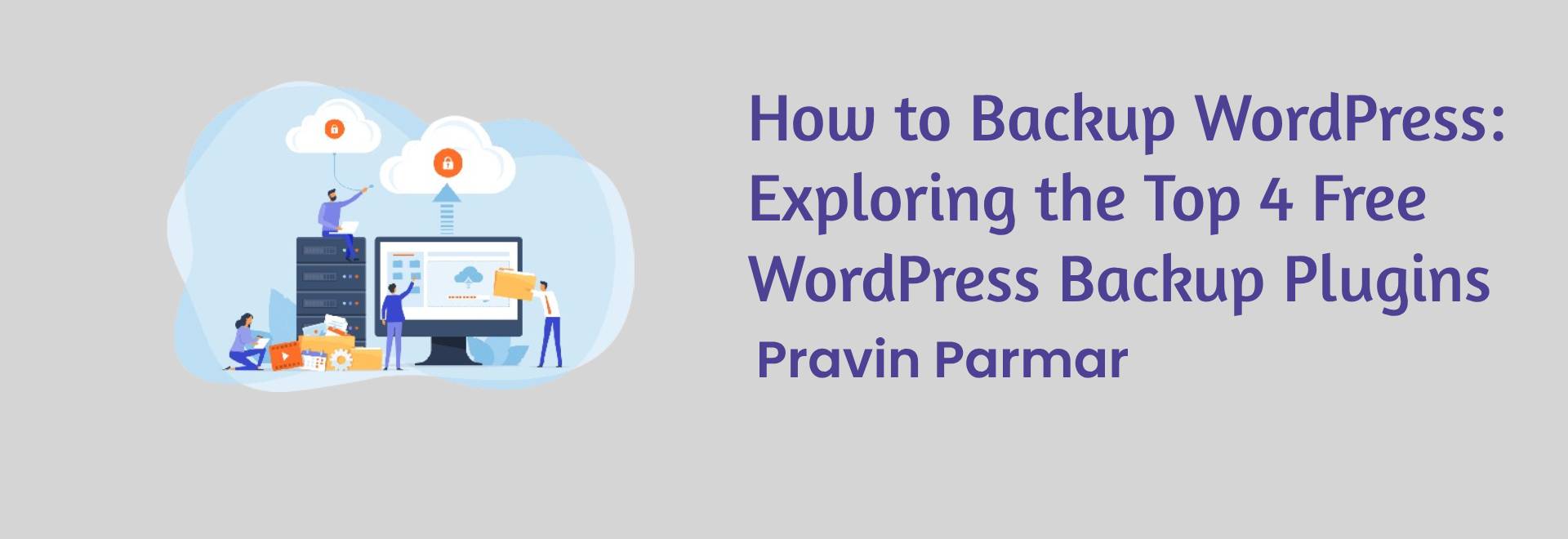
Backing up your WordPress website is crucial for protecting your data and ensuring business continuity. However, with numerous backup plugins available, choosing the right one can be overwhelming. In this comprehensive guide, we’ll delve into the top four free WordPress backup plugins, highlighting their features, benefits, and how to use them effectively.
Table of Contents
ToggleUpdraftPlus
UpdraftPlus, being one of the most popular WordPress backup plugins, is trusted worldwide by millions of users. Among both newbies and experienced users, its simplicity and strong capabilities make it a first choice.
Key Features:
- Scheduled backups: Set up automatic backups on a daily, weekly, or custom schedule.
- Remote storage options: Back up your site to cloud storage services like Dropbox, Google Drive, and Amazon S3.
- Easy restoration: Restore your website with a few clicks using UpdraftPlus’s one-click restore feature.
- Incremental backups: Save server resources by only backing up changes made since the last backup.
How to Use UpdraftPlus:
- Get the UpdraftPlus plugin from the WordPress repository then install and activate it.
- Navigate to the plugin settings and configure your backup schedule and remote storage options.
- Initiate a manual backup or let UpdraftPlus handle automated backups according to your preferences.
- Whenever you experience technical difficulties with your website, it is possible to simply recover it from its previous backup by utilizing a single click restoration option.
BackWPup:
BackWPup is a comprehensive backup solution that offers a wide range of features for protecting your WordPress site. From database backups to file backups, it provides flexibility and reliability.
Key Features:
- Multiple backup formats: Backup your website in various formats, including ZIP, TAR, and SQL.
- Backup encryption: Secure your backup files with encryption to prevent unauthorized access.
- Flexible scheduling: Customize backup schedules to suit your website’s needs, whether daily, weekly, or monthly.
- Email notifications: Receive email notifications after each successful backup to stay informed.
How to Use BackWPup:
- Install and activate the BackWPup plugin from the WordPress repository.
- Configure your backup settings, including backup destination, format, and schedule.
- Initiate a manual backup or let BackWPup handle automated backups based on your predefined schedule.
- Monitor backup progress and receive email notifications for successful backups.
Duplicator
Duplicator is a versatile plugin that not only facilitates backups but also assists in website migration and cloning. Its user-friendly interface and powerful features make it a valuable tool for WordPress users.
Key Features:
- Full website backups: Create complete backups of your WordPress site, including files, themes, plugins, and database.
- Site migration: Easily migrate your website to a new host or domain using Duplicator’s migration feature.
- Scheduled backups: Set up recurring backups to ensure regular data protection.
- Easy cloning: Duplicate your site for testing or development purposes with Duplicator’s cloning feature.
How to Use Duplicator:
- Install and activate the Duplicator plugin from the WordPress repository.
- Create a new package by configuring the backup settings, including what to include in the backup and where to store it.
- Run the package creation process, which will generate a backup archive and installer files.
- Transfer the generated files to your desired location and run the installer to restore or migrate your website.
BackUpWordPress:
BackUpWordPress is a lightweight yet powerful backup plugin that simplifies the backup process for WordPress users. With its minimal setup requirements and reliable performance, it’s an excellent choice for those seeking hassle-free backups.
Key Features:
- Simple setup: Install the plugin and start backing up your site immediately with default settings.
- Server compatibility: Works on most hosting environments without requiring additional configurations.
- Database-only backups: Opt for database-only backups to reduce backup size and optimize storage usage.
- Email notifications: Receive email notifications for each completed backup for peace of mind.
How to Use BackUpWordPress:
- Install and activate the BackUpWordPress plugin from the WordPress repository.
- No configuration is required to start backing up your site, but you can customize settings as needed.
- Monitor backup progress and receive email notifications for successful backups.
- Easily restore your site from a backup using the restore feature in the plugin interface.
Conclusion
Backing up your WordPress website is essential for safeguarding your data and ensuring business continuity in the event of unforeseen circumstances. With the top four free WordPress backup plugins—UpdraftPlus, BackWPup, Duplicator, and BackUpWordPress—you have a range of reliable options to choose from. Whether you prioritize scheduling flexibility, remote storage options, or simplicity of use, there’s a backup plugin to suit your needs. Evaluate the features of each plugin discussed in this guide and select the one that best aligns with your backup requirements. Remember, investing time in setting up regular backups today can save you from potential headaches tomorrow. I am Pravin Parmar and I am a WordPress Developer who builds custom themes, plugins, and client websites. Let’s talk with me.