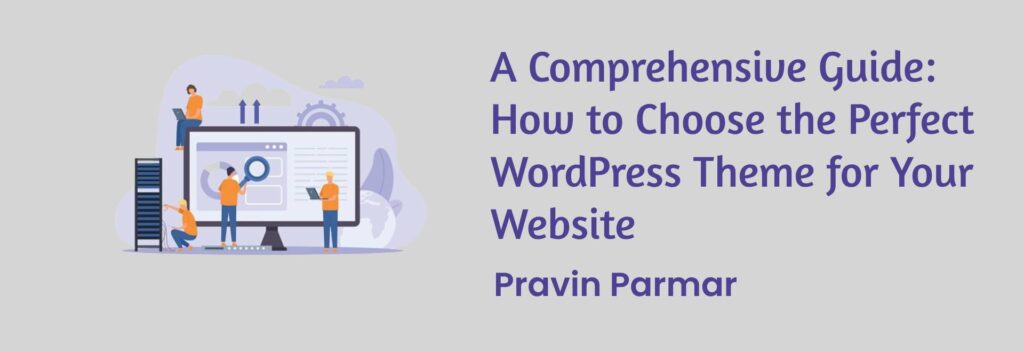Mastering Graphic Design: Designers’ Critical Success Factors
Graphic design is one of the most exciting fields of today’s fast paced world of technology, artistry and it requires talent, knowledge, and skill, as well as elements of psychology. It is important to note that there are several key competencies you must develop in order to outcompete other graphic designers and to produce designs that are not only attractive but also successful. These are some of the most vital areas of competencies, and in this guide, you will be able to get ideas plus practical approaches, which will enable you to improve on them and take your design career to the next level. Understanding Design Principles The FundamentalsThere exist fundamental aspects that form the basis of graphic design and the need for great designs that are aligned well with a necessary outcome. These principles include:Balance: Returning the focus to the definition of organization through elements that are used in a design or to achieve visual balance.Contrast: Work with contrasts in color, size, and shape to add some focus and excitement to compositions.Alignment: The fact that properties of elements within each document are aligned in this manner makes them easily visually connected and organized.Repetition: Using various objects, repetition creates a coherent and consistent structure with elements to link the concepts.Proximity: Organizing the elements of a site layout based on the functionality to achieve design cohesion. Practical ApplicationThese principles are critical in converting a mundane design into an appealing one when implemented effectively. For instance, appropriate use of contrasts can lead attention to a particular link on a site or a call to action button, while better alignment can make a business card more professional. Proficiency in Design Software Essential ToolsGraphic design is an area that could hardly be imagined without the use of software programs. The most widely used programs include: The most widely used programs include:Adobe Photoshop: Perfect for photography, drawing with the help of a table computer graphics, depicting on Internet pages.Adobe Illustrator: Perfect for any objects like posters, logos and drawings that can be used in vector format.Adobe InDesign: Used for general layout designs used in printed materials such as newspapers, magazines, books, brochures, and any similar item.Sketch: It is one of the most loved software among UI/UX designers that is used for developing interfaces for both web and user interfaces.Figma: Another tool also frequently used for UI/UX design, which is known for incorporating collaboration components. Continuous LearningThe usage of these tools is not an inborn skill and requires one to learn how to use them and even then, the process is iterative. Reading articles, following instructions in informative videos, and trying out new methods can help one stay informed on the new features as well as the proper ways to go about it. Typography Skills The Art of TypographyChoosing the style, that means that typography is not only choosing the font; it is about choosing the language that promotes the values of the text. Key aspects of typography include: Key aspects of typography include:Font Selection: Selecting the suitable font and determining whether you need to be conservative or extrovert.Hierarchy: Prioritizing elements through size, bold, and margins: In this case, we see that the four elements have a hierarchy where titles and headers are larger and bolder than the next level of text, and so on down the line.Readability: There is an attention to avoid the complexities of the text by regulating the space between the lines, the spacing of the letters and also the alignment of the text. Effective UseTypography plays an important role when it comes to designing so it can on one hand enhance a design or on the other bring it down. For instance, choosing an appropriate typeface may seen business like and trustworthy for a corporate brochure while off-beat typographical layouts add to the fun of a children’s book cover. Color Theory Understanding ColorIn a layman’s term, color theory is the science of colors or how these colors relate to each other and the impact they come with once they are viewed. Key components include:Color Wheel: Knowing their primary colors, secondary colors, and tertiary colors and how they are associated.Color Harmony: Designing balance color variations that are appealing such as complementary, analogous or triadic.Color Psychology: As a tool of persuasion and as a basis of setting out its goals and standards, the Shaw Social saw fit to employing use of colors with regard to some definite reactions or feelings it wanted passed on to people. Practical TipsThis has implications for everything from choosing the correct colors to typography to decide which will enhance the quality of the design the most. For instance, the use of blue in website for a health centre can build confidence and relax nerves as opposed to applying red that brings a note of absolute urgency in a sales banner. Creative Thinking and Problem-Solving Thinking Outside the BoxAs a branch of art, graphic design is not exclusive to aesthetics, but equally a sector of problem-solving. Creative thinking involves:Brainstorming: Brainstorming, which involves creating multiple ideas with the focus of not evaluating them during the process of making them.Mind Mapping: Mind mapping consists in structuring ideas and looking for correlations between them.Concept Development: Ideation: Further improving and expanding on the most promising concepts and bringing them into the design stage. Real-World ApplicationCreative problem solving can be used to approach design issues, for example, when developing a new business identity, it could be challenging to develop a distinctive symbol or come up with a proper layout for an application that would enhance its usability. Communication Skills The Importance of CommunicationSeveral of the most important skills for client relationships and working in a team include communication with clients, colleagues, and managers as well as communication of your own ideas. Key skills include:Active Listening: Listening to the client or a coworker and with him or her without letting any thoughts interfere.Articulation: Describe the concept or idea that you are expressing in your design and the reasons why you have picked it.Feedback Reception:
Mastering Graphic Design: Designers’ Critical Success Factors Read More »